How annoying is it when you can’t remember a password for an online account you need immediate access to? If you’re like this survey’s respondents, you find forgetting a password even more annoying than misplacing your keys or having your cell phone battery die.

Nearly 40% of sampled workers waste a whopping 24 hours per year entering passwords. If you don’t have that substantial problem, then your problem may be even worse. You may use the same password for everything. If so, you’re giving the keys to your financial accounts to folks at eBay, Facebook, Skype, etc.
That’s the bad news. The good news is that there is a simple solution to all of the above problems. The solution is a password manager.
What is a Password Manager?
A password manager is a digital vault that stores all of your usernames and passwords. Whenever you return to a site for which you’ve saved a password, the password manager supplies the username and password for the site.
Take, for instance, my eBay site. When I go to log in to eBay, I am presented with this screen:
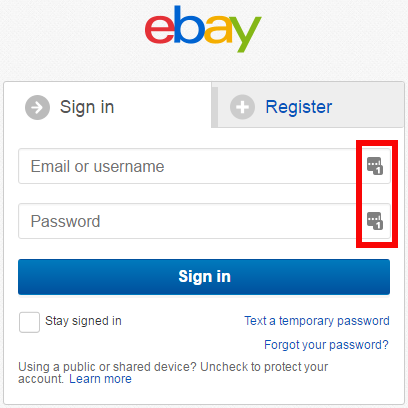
The little “number 1’s” indicate that my password manager has stored one username and password for this site. By clicking on one of the “number 1’s,” I can have my password manager auto-fill my eBay login credentials. Very easy.
For added security, I can set my password manager to require me to enter a master password before it will supply my login credentials for any site. The master password is a single password that I have to memorize. With that one password, I can then access all of my sites’ usernames and passwords.
I, personally, configure my password manager to require me to enter the master password for important sites (e.g., credit card accounts) but not for sites like papajohns.com where nothing bad would really happen if someone stole my computer and logged in to that site without having to enter the master password.
Most web browsers offer to remember passwords for you. But those passwords are specific to that browser (e.g., Chrome, Explorer, etc.). Any decent password manager, by contrast, syncs your passwords across all browsers and across all devices: computers, tablets, and phones.
Benefits of a Password Manager
The key benefits to a password manager are:
- Never Forget Another Password. Never again will you be unable to supply the password for an online account you need access to. You just retrieve the needed password from your password manager.
- Save 20+ Hours per Year. You needn’t be one of the 40% of folks who waste 24 hours per year dealing with passwords.
- Much Greater Security. Password managers allow for much greater security in two ways. First, your password manager can create a unique password for every one of your online sites. That way if someone with your eBay password tries to access any of your other online sites, it just won’t work. Secondly, password managers make it simple to create really strong passwords that are hard to guess or crack.
My Experience and Recommendation of LastPass
I signed up for a password manager in 2010. As of the time of this writing, my password manager vault contains usernames and passwords for . . . wait for it . . . 642 sites! When you start using a password manager, you will be amazed by how many online accounts you have. And you’ll begin to understand how folks can spend 24 hours per year dealing with passwords.
The password manager I use is LastPass. Among 10 password managers reviewed by PCMag.com in March of 2017, LastPass earned the highest rating. It also earned first place among 8 password managers reviewed by Tom’s Guide in March of 2017. (Competitor Dashlane came in second in both reviews, FYI.)
LastPass used to cost $12/year. I happily paid that for 7 years.
In researching this post, however, I learned that LastPass came out with a free version a year and a half ago. That version contains all of the features I use, so I just switched to it.
All said, I recommend getting LastPass. It’s free. It’s ranked #1 among password managers. And it can increase your online security while possibly saving you 20+ hours/year.
Final Note on Security
Probably the biggest concern folks have with a password manager is: what if someone gets my master password? Wouldn’t they have access to all of my sites?
Yes, they would. To mitigate that risk, you should:
- Create a Very Strong Master Password. That can be done by using symbols and other unusual characters. The disadvantage to that approach, however, is that the password can be difficult to remember. The easier way to create a very strong password is to use a passphrase. A passphrase is a sentence. It is strong because of its length. And it is easier to remember.
- Change Your Master Password Periodically. Changing your master password from time to time stops anyone who obtained your previous master password from accessing your vault moving forward.
One last piece of advice.
Of the 642 sites that I have LastPass handle for me, my primary bank account isn’t one of them. The benefit of having LastPass remember that one additional password is not worth that password being stored digitally somewhere, in my opinion. I just memorize a second, robust password for my primary bank account.
You might consider doing the same. That way your password manager can do 99%+ of the work for you while not having access to the <1% of online accounts that matter most to you.
Question: If you use a password manager, which one do you prefer, and why? You can leave a comment by clicking here.
If you liked this post, why not join the 5,000+ subscribers who receive blog updates on how to have more time and money for what matters most? Sign up here.

Brian, this is fantastic! I have been frustrated with this for years. Can’t believe I’ve never used this before, but I just created my LastPass account 🙂
Good deal, John.
One other thing I frequently use LastPass for is to auto-fill personal information like my name, date of birth, etc. into forms that request that info (e.g., when purchasing a flight). I didn’t mention it in the post as it was sort of off topic and I wanted to keep the post from getting too long, but it’s a nice added bonus.